How to add an existing sample to a beverage?
Your previous samples are still saved on your dashboard.
To make a sample a part of your beverage folder and be able to use them for requesting changes or placing orders, all you have to do is add a beverage for them and add samples to the corresponding beverages. Here's how you can do it:
- First, let's add a beverage for your sample!
Not sure how to do it? No worries, check out our guide on "How to add a new beverage?" for some helpful tips. - Once you're ready, simply click the "Add existing sample" button on your beverage's dashboard.
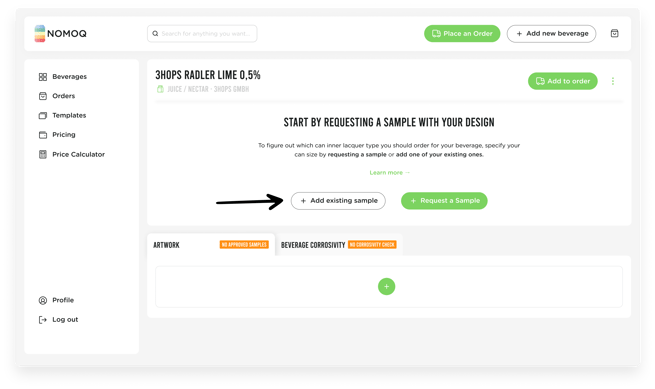
- Choose the samples that you want to add to your beverage. Just remember to make sure that they are meant to be a packaging for this actual beverage.
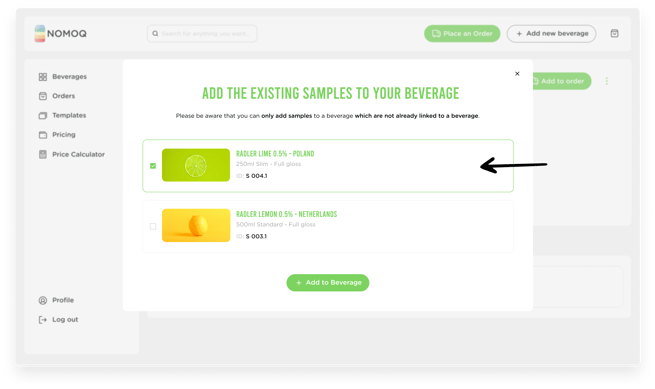
- Then, click "Add to beverage" and you're done!
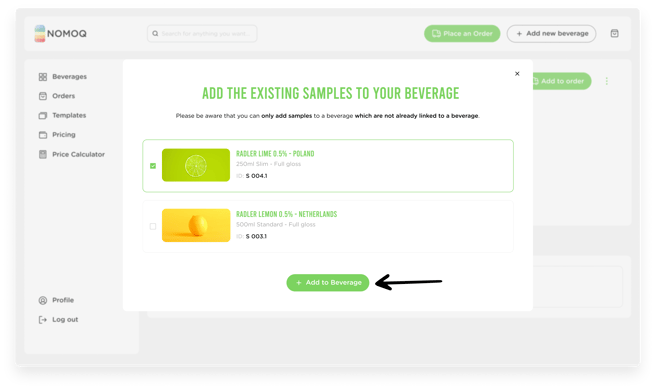
- Your sample is now added to your beverage.
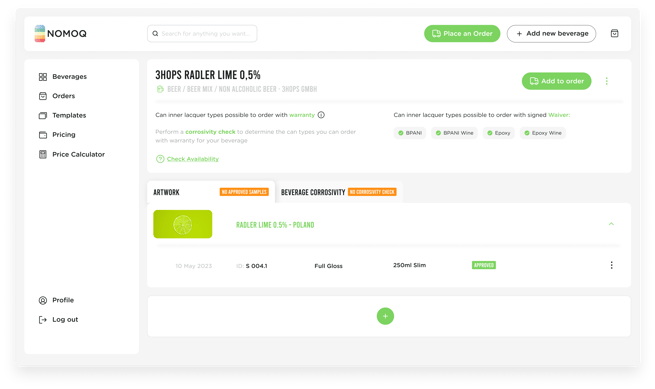
You can also access this option from your dashboard. Just follow these easy steps:
- Head to your Beverages page and search for the sample you want to add to your product.
- Click "Add to Beverage".
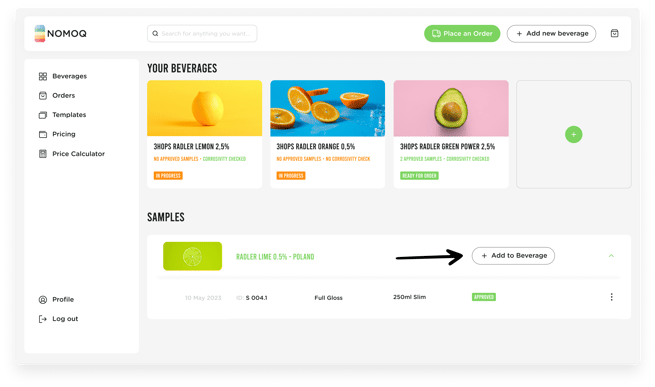
- Choose the beverage you want to add the sample to and click "Add to Beverage"
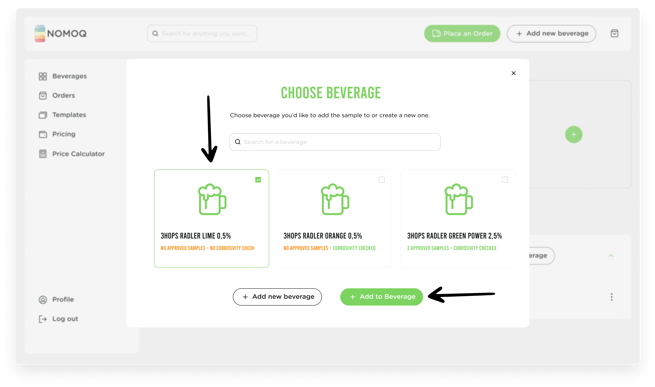
- If you'd like to add new beverage instead, just click on "Add new Beverage". This will automatically add your chosen sample to it.
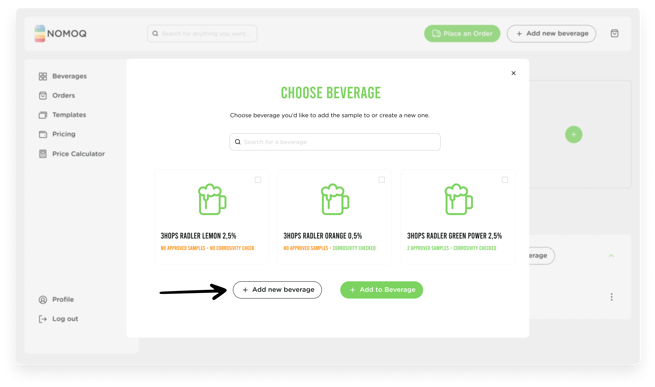
And that's it! You're all set!